Online safety incorporates many elements that I have blogged about in the past; technology is one of the elements which make up a toolkit to safeguard the child and to reduce the liability to the school.
I have a number of years experience as a Service Manager at a local authority specifically in relation to schools, and internet content filtering is one of those subjects which is always at the forefront of many a frustration from teachers due to excessive blocking….or is that just a perception?
This blog is a very brief, general guide to how internet filtering works. It is non-technical so suitable for any audience, and will hopefully give you a basic understanding of this vital service. The bottom line is this – internet filtering will never be 100% correct, but managed well it works well, and I’ll explain how through this blog.
There has always been an ongoing debate as to whether schools should (or have to) filter. From my perspective it is an unfortunate necessity. I think schools should have absolute freedom to use whatever resources they deem appropriate from the web for teaching and learning – but there’s the keyword – appropriate.
What is appropriate? I can’t answer that for you; what may be appropriate to me may not be appropriate to you; this is exactly the same with a school. All schools should have their own appropriate “goalposts” and only the school can define that.
There is also another reason – statutory. Schools have a statutory duty of care and a statutory duty to safeguard. If you do not filter, and children (or staff) have adult images, racist text, homophobic bullying etc. exposed to them your school liability has just hit the roof! Balancing the need for protection versus the need to learn is a tricky one when it comes to internet content filtering.
So how does all this work then?
Let’s first go on a web click journey:
You go to Google and search for sites about e-safety. You click on a site called www.esafety-adviser.com which looks pretty good. Here’s what happens, all in a matter of milliseconds:
1. Your click is registered by the internet filter (called a proxy) and certain details are logged, i.e. I.P. address of your computer, time (to the millisecond), web address you have clicked on, category, allowed or denied, username (your profile).
2. As this is happening the filter is trying to work out whether you are allowed to that site or not. Here’s how it does it:
- The click is registered at your local cache (normally the LA or your internet service provider). The cache is simply a store of sites that have been visited previously, millions of them. It determines what category that site is listed as and decides (dependant on your Group) whether you can go there or not. If you can, off you go to the site. If not you’re blocked and you get the dreaded screen.
- Your local cache only stores a small amount of website data. If the site you want to visit isn’t listed there the filter goes to the next level. It asks the main filter (the Big Daddy) somewhere else in the world if it has details of the website. If it does, it sends back the category. If you’re allowed there off you go. If not, the dreaded screen.
- If the Big Daddy filter hasn’t got that site listed it sends out a Spider to go and look at the site. The Spider determines the category of the site, tells Big Daddy, which tells your local filter, which then determines if you can go there or not……and so it goes on.
So how does internet content filtering work?
For the most part internet filtering works by categorising sites using words or phrases. So if a website you are trying to access is called www.blogs.net the filter will probably categorise that site as “Blogging”.
What are categories?
Categories are site definitions, for example: Search Engine; Blogs and Journals; Social Networking; Adult Image; Shopping; Gambling. This is just a few examples of many. There can be upwards of 60 categories in your filter dependant on which product you use.
Similarly some products will allow custom categories. This is where you can define your own category to either allow or block for a particular Group.
What are Groups?
Groups define who can view which categories. Let’s use an example – your profile on your school network is in the “Teachers” group. Your school may wish to unblock YouTube for teachers, but for it to remain blocked for the children. That’s easy to do; you put the tick in the box for the Teachers group, but leave it unticked for the “Children” group. This means that teachers get access and the children don’t (it’s a little more complicated than that for some sites but I’m being very general here).
As you can see from the above example, Groups are a great way of managing who can see what across the school.
What is Safe Search?
Safe Search is a category in most (that I know of) internet content filters. By ticking the Safe Search category for your Groups you enforce the Safe Search policy in many Search Engines, including: Google, Yahoo, AOL, Excite and others. This is a great way of mitigating any inappropriate sites, e.g. adult images. However, it isn’t infallible and cannot be relied on 100%.
What about illegal sites and what is a Black List?
All good internet filters worth their salt subscribe to the Internet Watch Foundation “Black List”. This is a list of all the known and suspected illegal internet sites. Nobody ever gets to see the address of these sites (for obvious reasons), the content filter is automatically updated once or twice every day. No person should ever be able to get to a known or suspected illegal site.
That’s a Black List, what about a White List?
A White List is where you can force a particular internet site to be unrestricted allowed. Using an example, www.sexeducation.com may be blocked. The reason is because the filter has categorised the site as Sexual, or Adult Image. However, it is obviously a Sex Ed site which is important for PSHE. In this case you can White List the site.
So how is internet filtering configured at school?
This differs from school to school or from county to county. The two most common ways of setting up an internet content filter are as follows:
- The Local Authority provisions the filter on behalf of all schools in your county. It configures the filter with two Groups; one for adults and one for children, and decides what is blocked. Sometimes there are more Groups, for example a Group for KS1/2, one for 3/4, one for adults etc. All schools are on this single configuration as if you are one school. This is a poor way of configuring an internet filter and one that causes the most frustration, I’ll explain why below.
- The second common way is similar to the above; the same Groups are set up but this time instead of being on the same configuration all schools are separated. This is highly configurable and is the preferred setup.
Why? I hear you ask. I’ll give you a real-life example. Some years ago I had a telephone call from a Headteacher who demanded that the LA block The Sun newspaper website. Using the first configuration, by banning The Sun across the Groups effectively meant the site would be banned across the whole of the county, not very good at all! Using the second configuration it is possible to block only in that school without affecting other schools.
So basically, that’s how an internet content filter works. But there’s one more important thing – Reports. An internet filter doesn’t just work out of the box, it has to be managed properly. Again, this differs from county to county. Some will allow school level filtering, other counties only allow county level filtering. If you listen to Ofsted it is the duty of the school to manage internet filtering.
What are Reports?
Reports are exactly that; a PDF, printout or webpage of who has been where, when, from which computer and whether they were allowed or denied access. These reports are useful in so many ways and if you don’t get them at your school you should very seriously consider doing so. Here’s a few examples of the types of report that can be generated:
- How many times the internet is accessed per hour, day, week, month etc. This can be split up into categories so that you can see if people are trying to access adult content, gambling content etc. This is a good way of enforcing your Acceptable Use Policy (you have told staff and children you monitor them haven’t you?)
- Reports can be used as part of an investigation into inappropriate (or illegal) activity. Search for a particular user over a certain time period to see what has been accessed. IMPORTANT: If you do use this facility be very careful making any accusations – you are searching on a username, not a user (person). The defence here is that somebody else has used that username rather than the owner (do you have a strict password change policy for ALL users?)
- You can also use reports as a good management tool to see when the internet is being used the most. For example you could be a rural school with very poor broadband bandwidth. Use a report to see when the highest utilisation is; you could find that you are experiencing slow speeds because you have multiple classes all using the internet at the same time.
Some common problems:
- The LA has blocked …this… site and I can’t understand why. Chances are they haven’t; internet filtering is just software and is only marginally intelligent. It could be that the filter has mis-categorised the site and it needs to be re-categorised. Give the Servicedesk a call.
- Overly-restrictive policies. I have seen some horrendously restricted blocking going on largely through ignorance or being frightened what “might” get through. This is negative in 2 ways; firstly it is exceptionally frustrating for teaching staff; secondly it is wrapping children in cotton wool. The children will unlikely have internet filtering at home, teach safe and appropriate surfing, not blocking.
- Your LA, ISP, ICT team won’t unblock …this…. site and you need it for curriculum use. You’re the customer, you pay the bill. To be fair there has to be interaction; some sites/categories simply can’t be unblocked. But, as long as you have been given a good reason. The “It’s policy…” answer isn’t acceptable! Whose policy, and when was it last reviewed?
So there you go, a very quick, non-technical look around internet content filtering. I hope you found this post useful. What have your experiences been? I would love to hear from you.
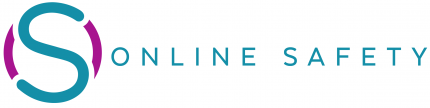
Hello – are you aware of any compulsory legal compliance schools and Acadmies in the UK have to follow in respect of Internet access. For example could a school have no Internet filtering and support their students with e-safety advice and guidance on safe and appropriate use? Thanks Simon
Hi Simon,
A very good question. There is no explicit law (that I am aware of) with regards to schools/academies and internet activity, including access other than the common law duty of care.
In my opinion the law has difficulty keeping up with technology, however there are a number of UK laws that are directly applicable to a cross-sector of internet based activities within and outside of school.
There is nothing better than education to raise the awareness; a proper awareness and support programme across the whole sector will do an immense amount of good. However, you also have to look at it from the angle of school liability. Let’s say a school doesn’t have any filtering in place and a child accesses illegal material; that child then goes onto email some pictures around the school and outside the school. You now have a whole raft of problems; making an illegal image (potentially), distribution of illegal image, possession of illegal image. At this point the school has failed in its statutory requirement to safeguard staff and children and has also failed in its statutory duty of care.
As scaremongering as the above example sounds, I have seen it happen first hand! Some unusual access was noted on a particular schools’ filter, I investigated and found a young child had been trying to access over a dozen known incest sites. What was even more worrying was:
1. He knew all the site addresses (in other words he didn’t have to Google search).
2. When reported to the school, the reply was, “Is he doing that again? We’ll tell him to stop”.
To say my mouth dropped to the floor would be an understatement. Luckily for this school it did have a filter in place, but can you imagine if it didn’t?
That’s one simple example, but I have many more. A quick Google search for laws related to internet use will bring up a plethora of news stories and the action taken against individuals including: Section 5 Public Order Act, Data Protection Act; Making/Distributing etc., harassment, defamation and many more.
Whilst I’m not a huge fan of wide scale filtering, it is there because of a need to protect the child (first and foremost) and to reduce the school liability.
Hope that answers your question
Alan
Pingback: Walking Safely Along the Digital Highway – resources to help teach Digital Literacy & e-Safety « ICT for Teaching & Learning in Falkirk Primary Schools
Pingback: e-Safety Blog | A pragmatic view of internet filtering from the perspective of school and LA